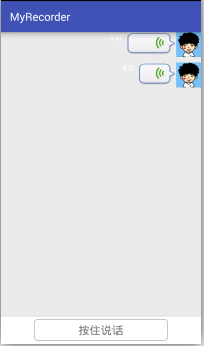
①布局实现(activity_main.xml)
布局采用线性布局,上面使用的一个ListView,下面使用的是一个自定义的Button(会在下面进行介绍)
<?xml version="1.0" encoding="utf-8"?><LinearLayout xmlns:android="http://schemas.android.com/apk/res/android" xmlns:tools="http://schemas.android.com/tools" android:layout_width="match_parent" android:layout_height="match_parent" android:orientation="vertical" tools:context="com.yitong.myrecorder.MainActivity"> <ListViewandroid:id="@+id/main_listview"android:layout_width="match_parent"android:layout_height="0dp"android:layout_weight="1"android:background="#ebebeb"android:dividerHeight="10dp"android:divider="@null"/> <FrameLayoutandroid:layout_width="match_parent"android:layout_height="wrap_content"android:background="#fff"><com.yitong.myrecorder.view.AudioRecorderButton android:id="@+id/main_btn" android:layout_width="match_parent" android:layout_height="wrap_content" android:gravity="center" android:layout_marginTop="6dp" android:layout_marginBottom="6dp" android:layout_marginLeft="60dp" android:layout_marginRight="60dp" android:minHeight="0dp" android:padding="6dp" android:text="@string/str_recoder_normal" android:textSize="20sp" android:textColor="#727272" android:background="@drawable/btn_recorder_normal" /><View android:layout_width="match_parent" android:layout_height="1dp" android:background="#ccc"/> </FrameLayout></LinearLayout>相关使用的string值(需要添加到value/string中):
<string name="str_recoder_normal">按住说话</string> <string name="str_recorder_recording">松开结束</string> <string name="str_recorder_want_cancel">松开手指,取消发送</string> <string name="str_dialog_want_cancel">手指上滑,取消发送</string> <string name="str_dialog_want_send">手指上滑,取消发送</string> <string name="str_dialog_time_short">录音时间过短</string>②我们分析一下自定Button的几种状态:
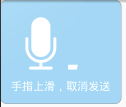
<?xml version="1.0" encoding="utf-8"?><LinearLayout xmlns:android="http://schemas.android.com/apk/res/android"android:layout_width="wrap_content"android:layout_height="wrap_content"android:background="@drawable/dialog_bg"android:orientation="vertical"android:padding="20dp"> <LinearLayoutandroid:layout_width="wrap_content"android:layout_height="wrap_content"android:layout_gravity="center_horizontal"android:orientation="horizontal"><ImageView android:id="@+id/main_recorder_dialog_icon" android:layout_width="wrap_content" android:layout_height="wrap_content" android:src="@mipmap/recorder" android:visibility="visible"/><ImageView android:id="@+id/main_recorder_dialog_voice" android:layout_width="wrap_content" android:layout_height="wrap_content" android:src="@mipmap/v1" android:visibility="visible"/> </LinearLayout> <TextViewandroid:id="@+id/main_recorder_dialog_label"android:layout_width="wrap_content"android:layout_height="wrap_content"android:layout_gravity="center_horizontal"android:layout_marginTop="5dp"android:text="@string/str_dialog_want_cancel"android:textColor="#fff"android:textSize="20sp"/></LinearLayout>其中用到的@drawable/dialog_bg即为自定的shape
<?xml version="1.0" encoding="utf-8"?> <shape xmlns:android="http://schemas.android.com/apk/res/android" android:shape="rectangle"><corners android:radius="12dp"/><solid android:color="#a3d7f5"/><stroke android:width="1dp" android:color="#9b9b9b"/> </shape>④定义DialogManager,便于对这个自定义布局的Dialog进行操作
public class DialogManager { private static final String TAG = "DialogManager"; private Dialog mDialog; private ImageView mIcon; private ImageView mVoice; private TextView mLabel; private Context mContext; public DialogManager(Context mContext) {this.mContext = mContext; } /*** 显示对话框*/ public void showRecordeingDialog() {mDialog = new Dialog(mContext, R.style.Theme_AudioDialog);LayoutInflater inflater = (LayoutInflater) mContext.getSystemService(mContext.LAYOUT_INFLATER_SERVICE);View view = inflater.inflate(R.layout.dialog, null);mDialog.setContentView(view);mIcon = (ImageView) mDialog.findViewById(R.id.main_recorder_dialog_icon);mVoice = (ImageView) mDialog.findViewById(R.id.main_recorder_dialog_voice);mLabel = (TextView) mDialog.findViewById(R.id.main_recorder_dialog_label);mDialog.show(); } /*** 正在录制提示*/ public void recording() {if (mDialog != null && mDialog.isShowing()) { mIcon.setVisibility(View.VISIBLE); mVoice.setVisibility(View.VISIBLE); mLabel.setVisibility(View.VISIBLE); mIcon.setImageResource(R.mipmap.recorder); mLabel.setText(R.string.str_dialog_want_send);} } /*** 取消录制对话框提示*/ public void wantToCancel() {if (mDialog != null && mDialog.isShowing()) { mIcon.setVisibility(View.VISIBLE); mVoice.setVisibility(View.VISIBLE); mLabel.setVisibility(View.VISIBLE); mIcon.setImageResource(R.mipmap.recorder); mLabel.setText(R.string.str_recorder_want_cancel);} } /*** 录音时间过短提示*/ public void tooShort() {if (mDialog != null && mDialog.isShowing()) { mIcon.setVisibility(View.VISIBLE); mVoice.setVisibility(View.VISIBLE); mLabel.setVisibility(View.VISIBLE); mIcon.setImageResource(R.mipmap.recorder); mLabel.setText(R.string.str_dialog_time_short);} } /*** 取消对话框*/ public void dismissDialog() {if (mDialog != null && mDialog.isShowing()) { mDialog.dismiss(); mDialog = null;} } /*** 显示音量大小*/ public void updateVoiceLevel(int level) {if (mDialog != null && mDialog.isShowing()) { int resId = mContext.getResources().getIdentifier("v" + level, "mipmap", mContext.getPackageName()); mVoice.setImageResource(resId);} }}Dialog的样式Theme_AudioDialog,需要在values/styles.xml中定义<style name="Theme_AudioDialog"><item name="android:windowBackground">@android:color/transparent</item><item name="android:windowFrame">@null</item><item name="android:windowIsFloating">true</item><item name="android:windowIsTranslucent">true</item><item name="android:backgroundDimEnabled">false</item> </style>⑤当手指按住Button时,便开始录音,所以我们还需要定义一个录音的管理类AudioManager来控制录制状态。
public class AudioManager { private MediaRecorder mMediaRecorder; private String mDir;// 保存的目录 private String mCurrentFilePath;// 保存音频文件的全路径 private boolean isPrepared = false;// 是否准备完毕 private AudioManager(String dir) {mDir = dir; } private static AudioManager mInstance; public static AudioManager getmInstance(String mDir) {if (mInstance == null) { synchronized (AudioManager.class) {if (mInstance == null) { mInstance = new AudioManager(mDir);} }}return mInstance; } /*** 准备完毕的回调*/ public interface AudioStateListener {void wellPrepared(); } private AudioStateListener mListener; public void setAudioStateListener(AudioStateListener listener) {mListener = listener; } /** 准备录制 */ public void prepareAudio() {try { isPrepared = false; File dir = new File(mDir); if (!dir.exists()) {dir.mkdirs(); } String fileName = generateName(); File file = new File(dir, fileName); mCurrentFilePath = file.getAbsolutePath(); mMediaRecorder = new MediaRecorder(); // 设置输出文件 mMediaRecorder.setOutputFile(mCurrentFilePath); // 设置音频源为麦克风 mMediaRecorder.setAudioSource(MediaRecorder.AudioSource.MIC); // 设置音频格式 mMediaRecorder.setOutputFormat(MediaRecorder.OutputFormat.RAW_AMR); // 设置音频编码 mMediaRecorder.setAudioEncoder(MediaRecorder.AudioEncoder.AMR_NB); mMediaRecorder.prepare(); mMediaRecorder.start(); isPrepared = true; if (mListener != null) {mListener.wellPrepared(); }} catch (Exception e) { e.printStackTrace();} } /** 获取音量大小 */ public int getVoiceLevel(int maxLevel) {if (isPrepared) { try {//mMediaRecorder.getMaxAmplitude() 1-32767//注意此处mMediaRecorder.getMaxAmplitude 只能取一次,如果前面取了一次,后边再取就为0了return ((mMediaRecorder.getMaxAmplitude() * maxLevel) / 32768) + 1; } catch (Exception e) { }}return 1; } /** 保存录音,释放资源 */ public void release() {if(mMediaRecorder != null) { mMediaRecorder.stop(); mMediaRecorder.release(); mMediaRecorder = null;} } /** 取消录制 */ public void cancel() {release();if(mCurrentFilePath != null) { File file = new File(mCurrentFilePath); if(file.exists()) {file.delete();mCurrentFilePath = null; }} } /** 获取录制音频的总路径 */ public String getmCurrentFilePath(){return mCurrentFilePath; } /*** 生成一个随机名字*/ private String generateName() {return UUID.randomUUID().toString() + ".mp3"; }}⑥处理完DialogManager和AudioManger后,接着我们回到自定义的Button,即AudioRecorderButtonpublic class AudioRecorderButton extends Button implements AudioManager.AudioStateListener { private static final int STATE_NORMAL = 1;//正常状态 private static final int STATE_RECORDING = 2;//录音状态 private static final int STATE_WANT_TO_CANCEL = 3;//取消状态 private static final String TAG = "AudioRecorderButton"; private int mCurState = STATE_NORMAL;//当前状态 private boolean isRecording = false;//是否正在录音 private DialogManager mDialogManger; private AudioManager mAudioManager; private boolean mReady = false;//是否触发longClick private float mTime;//计时 public AudioRecorderButton(Context context) {this(context, null); } public AudioRecorderButton(Context context, AttributeSet attrs) {this(context, attrs, 0); } public AudioRecorderButton(Context context, AttributeSet attrs, int defStyleAttr) {super(context, attrs, defStyleAttr);mDialogManger = new DialogManager(getContext());String dir = Environment.getExternalStorageDirectory() + "/my_recorder_audios";mAudioManager = AudioManager.getmInstance(dir);mAudioManager.setAudioStateListener(this);setOnLongClickListener(new OnLongClickListener() { @Override public boolean onLongClick(View v) {mReady = true;mAudioManager.prepareAudio();return false; }}); } @Override public boolean onTouchEvent(MotionEvent event) {int x = (int) event.getX();int y = (int) event.getY();switch (event.getAction()) { case MotionEvent.ACTION_DOWN:changeSate(STATE_RECORDING);break; case MotionEvent.ACTION_MOVE:if (isRecording) { if (isCancelRecorder(x, y)) {changeSate(STATE_WANT_TO_CANCEL); } else {changeSate(STATE_RECORDING); }}break; case MotionEvent.ACTION_UP:if (!mReady) { reset(); return super.onTouchEvent(event);}if (!isRecording || mTime < 0.6f) { mDialogManger.tooShort(); mAudioManager.cancel(); mHandler.sendEmptyMessageDelayed(MSG_LODING_DISMISS, 1000);} else if (mCurState == STATE_RECORDING) {//正常录制结束 mDialogManger.dismissDialog(); mAudioManager.release(); if (mListener != null) {mListener.onFinish(mTime, mAudioManager.getmCurrentFilePath()); }} else if (mCurState == STATE_WANT_TO_CANCEL) { mDialogManger.dismissDialog(); mAudioManager.cancel();}reset();break;}return super.onTouchEvent(event); } /*** 根据不同状态,更改不同的文字和显示的背景*/ private void changeSate(int stateRecording) {if (mCurState != stateRecording) { mCurState = stateRecording; switch (mCurState) {case STATE_NORMAL: setBackgroundResource(R.drawable.btn_recorder_normal); setText(R.string.str_recoder_normal); break;case STATE_RECORDING: setBackgroundResource(R.drawable.btn_recording); setText(R.string.str_recorder_recording); if (isRecording) {mDialogManger.recording(); } break;case STATE_WANT_TO_CANCEL: setBackgroundResource(R.drawable.btn_recording); setText(R.string.str_recorder_want_cancel); mDialogManger.wantToCancel(); break; }} } /*** 根据移动后的位置,判断是否取消录音*/ private boolean isCancelRecorder(int x, int y) {if (x < 0 || x > getWidth() || y < 0 || y > getHeight()) { return true;}return false; } /*** 重置标识位*/ private void reset() {changeSate(STATE_NORMAL);isRecording = false;mReady = false;mTime = 0; } /*** 开始播放时回调此方法*/ @Override public void wellPrepared() {mHandler.sendEmptyMessage(MSG_AUDIO_PREPARED); } private static final int MSG_AUDIO_PREPARED = 0x110; private static final int MSG_VOICE_CHAGE = 0x111; private static final int MSG_LODING_DISMISS = 0x112; private Handler mHandler = new Handler() {@Overridepublic void handleMessage(Message msg) { super.handleMessage(msg); switch (msg.what) {case MSG_AUDIO_PREPARED: mDialogManger.showRecordeingDialog(); isRecording = true; new Thread(mGetVoiceLevelRunnable).start(); break;case MSG_VOICE_CHAGE: mDialogManger.updateVoiceLevel(mAudioManager.getVoiceLevel(7)); break;case MSG_LODING_DISMISS: mDialogManger.dismissDialog(); break; }} }; /*** 获取音量大小,并计时*/ private Runnable mGetVoiceLevelRunnable = new Runnable() {@Overridepublic void run() { while (isRecording) {SystemClock.sleep(100);mTime += 0.1f;mHandler.sendEmptyMessage(MSG_VOICE_CHAGE); }} }; /*** 完成录制后的回调接口*/ public interface AudioFinishRecorderListener {void onFinish(float time, String filePath); } private AudioFinishRecorderListener mListener; public void setAudioFinishRecorderListener(AudioFinishRecorderListener listener) {mListener = listener; }}=====================至此自定义Button就定义完===================================
①接着我们回到了MainActivity,我们需要获取ListView和AudioRecorderButton组件。对于ListView,需要定义Adapter,当点击某个条目的需要把录制的音频播放出来,需要定义一个MediaManager来控制音频的播放。
②首先我们先定义RecorderAdapter
/** * 音频实体类,包含音频的长度和保存的路径 */public class Recorder implements Serializable { private int time; private String filePath; public Recorder() { } public Recorder(int time, String filePath) {this.time = time;this.filePath = filePath; } public void setTime(int time) {this.time = time; } public void setFilePath(String filePath) {this.filePath = filePath; } public float getTime() {return time; } public String getFilePath() {return filePath; }}/** * 继承ArrayAdater,重写getView方法 */public class RecorderAdapter extends ArrayAdapter<Recorder> { private List<Recorder> mDatas; private Context mContext; private LayoutInflater mInfalter; private int mMinItemWidhth; private int mMaxItemWidhth; public RecorderAdapter(Context context, List<Recorder> datas) {super(context, -1, datas);mDatas = datas;mContext = context;mInfalter = (LayoutInflater) context.getSystemService(Context.LAYOUT_INFLATER_SERVICE);WindowManager wm = (WindowManager) context.getSystemService(Context.WINDOW_SERVICE);DisplayMetrics outMetrics = new DisplayMetrics();wm.getDefaultDisplay().getMetrics(outMetrics);mMaxItemWidhth = (int) (outMetrics.widthPixels * 0.7f);mMinItemWidhth = (int) (outMetrics.widthPixels * 0.15f); } @Override public View getView(int position, View convertView, ViewGroup parent) {ViewHolder holder = new ViewHolder();if(convertView == null) { convertView = mInfalter.inflate(R.layout.item_recorder, null);}holder = holder.getHolder(convertView);holder.setView(holder, mDatas.get(position));return convertView; } private class ViewHolder{TextView time;View length;public ViewHolder getHolder(View view){ ViewHolder holder = (ViewHolder) view.getTag(); if(holder == null) {holder = new ViewHolder(); } holder.time = (TextView) view.findViewById(R.id.item_recorder_time); holder.length = view.findViewById(R.id.item_recorder_length); view.setTag(holder); return holder;}public void setView(ViewHolder holder, Recorder recorder) { holder.time.setText(recorder.getTime() + """); ViewGroup.LayoutParams layoutParams = holder.length.getLayoutParams(); layoutParams.width = (int) (mMinItemWidhth + (mMaxItemWidhth / 60f * recorder.getTime()));} }}③定义MediaManger,用于播放音频public class MediaManager { private static MediaPlayer mMediaPlayer; private static boolean isPause = false;//是否是暂停 /*** 播放音频*/ public static void playSound(String filePath, MediaPlayer.OnCompletionListener onCompletionListener) {if (mMediaPlayer == null) { mMediaPlayer = new MediaPlayer(); mMediaPlayer.setOnErrorListener(new MediaPlayer.OnErrorListener() {@Overridepublic boolean onError(MediaPlayer mp, int what, int extra) { mMediaPlayer.reset(); return false;} });} else { mMediaPlayer.reset();}try { mMediaPlayer.setAudioStreamType(AudioManager.STREAM_MUSIC); mMediaPlayer.setOnCompletionListener(onCompletionListener); mMediaPlayer.setDataSource(filePath); mMediaPlayer.prepare(); mMediaPlayer.start();} catch (Exception e) { e.printStackTrace();} } /*** 暂停*/ public static void pause() {if (mMediaPlayer != null && mMediaPlayer.isPlaying()) { mMediaPlayer.pause(); isPause = true;} } /*** 继续*/ public static void resume() {if (mMediaPlayer != null && isPause) { mMediaPlayer.start(); isPause = false;} } /*** 释放资源*/ public static void release() {if (mMediaPlayer != null) { mMediaPlayer.release(); mMediaPlayer = null;} }}④MainActivity的实现public class MainActivity extends AppCompatActivity { private static final String TAG = "MainActivity"; private List<Recorder> mDatas = new ArrayList<Recorder>(); private AudioRecorderButton mAudioRecorderButton; private ListView mListView; private RecorderAdapter mAdapter; private View mAnimView; @Override protected void onCreate(Bundle savedInstanceState) {super.onCreate(savedInstanceState);setContentView(R.layout.activity_main);initView();initAction(); } private void initView() {mAudioRecorderButton = (AudioRecorderButton) findViewById(R.id.main_btn);mListView = (ListView) findViewById(R.id.main_listview); } private void initAction() {mAudioRecorderButton.setAudioFinishRecorderListener(new AudioRecorderButton.AudioFinishRecorderListener() { @Override public void onFinish(float time, String filePath) {Recorder recorder = new Recorder((int)time, filePath);mDatas.add(recorder);mAdapter.notifyDataSetChanged();mListView.setSelection(mDatas.size() - 1); }});mAdapter = new RecorderAdapter(this, mDatas);mListView.setAdapter(mAdapter);mListView.setOnItemClickListener(new AdapterView.OnItemClickListener() { @Override public void onItemClick(AdapterView<?> parent, View view, int position, long id) {// 播放帧动画mAnimView = view.findViewById(R.id.item_anim);mAnimView.setBackgroundResource(R.drawable.play_anim);AnimationDrawable anim = (AnimationDrawable) mAnimView.getBackground();anim.start();// 播放音频MediaManager.playSound(mDatas.get(position).getFilePath(), new MediaPlayer.OnCompletionListener() { @Override public void onCompletion(MediaPlayer mp) {mAnimView.setBackgroundResource(R.mipmap.adj); }}); }}); } @Override protected void onPause() {super.onPause();MediaManager.pause(); } @Override protected void onResume() {super.onResume();MediaManager.resume(); } @Override protected void onDestroy() {super.onDestroy();MediaManager.release(); }}帧动画play_anim定义在drawable下<?xml version="1.0" encoding="utf-8"?> <animation-list xmlns:android="http://schemas.android.com/apk/res/android"><item android:drawable="@mipmap/v_anim1" android:duration="300"/><item android:drawable="@mipmap/v_anim2" android:duration="300"/><item android:drawable="@mipmap/v_anim3" android:duration="300"/> </animation-list>⑤最后,不要忘了添加权限
<uses-permission android:name="android.permission.RECORD_AUDIO"/><uses-permission android:name="android.permission.WRITE_EXTERNAL_STORAGE"/><uses-permission android:name="android.permission.MOUNT_UNMOUNT_FILESYSTEMS"/>以上就是本文的全部内容,希望对大家的学习有所帮助,也希望大家多多支持脚本之家。