
/*** 处理扫描结果* @param result* @param barcode*/ public void handleDecode(Result result, Bitmap barcode) { inactivityTimer.onActivity(); playBeepSoundAndVibrate(); String resultString = result.getText(); if (resultString.equals("")) { Toast.makeText(MipcaActivityCapture.this, "Scan failed!", Toast.LENGTH_SHORT).show(); }else { Intent resultIntent = new Intent(); Bundle bundle = new Bundle(); bundle.putString("result", resultString); bundle.putParcelable("bitmap", barcode); resultIntent.putExtras(bundle); this.setResult(RESULT_OK, resultIntent); } MipcaActivityCapture.this.finish(); } 我对MipcaActivityCapture界面的布局做了自己的改动,先看下效果图,主要是用到FrameLayout,里面嵌套RelativeLayout。
布局代码如下
<?xml version="1.0" encoding="utf-8"?> <FrameLayout xmlns:android="http://schemas.android.com/apk/res/android" android:layout_width="fill_parent" android:layout_height="fill_parent" ><RelativeLayout android:layout_width="fill_parent" android:layout_height="fill_parent" ><SurfaceView android:id="@+id/preview_view" android:layout_width="fill_parent" android:layout_height="fill_parent" android:layout_gravity="center" /><com.mining.app.zxing.view.ViewfinderView android:id="@+id/viewfinder_view" android:layout_width="wrap_content" android:layout_height="wrap_content" /><include android:id="@+id/include1" android:layout_width="fill_parent" android:layout_height="wrap_content" android:layout_alignParentTop="true" layout="@layout/activity_title" /> </RelativeLayout></FrameLayout>在里面我将界面上面部分写在另一个布局里面,然后include进来,因为这个activity_title在我项目里面还供其他的Activity使用,我也是直接拷贝出来的
<?xml version="1.0" encoding="utf-8"?> <RelativeLayout xmlns:android="http://schemas.android.com/apk/res/android" android:layout_width="fill_parent" android:layout_height="wrap_content" android:background="@drawable/mmtitle_bg_alpha" ><Button android:id="@+id/button_back" android:layout_width="75.0dip" android:text="返回" android:background="@drawable/mm_title_back_btn" android:textColor="@android:color/white" android:layout_height="wrap_content" android:layout_centerVertical="true" android:layout_marginLeft="2dip" /><TextView android:id="@+id/textview_title" android:layout_width="wrap_content" android:layout_height="wrap_content" android:layout_alignBaseline="@+id/button_back" android:layout_alignBottom="@+id/button_back" android:layout_centerHorizontal="true" android:gravity="center_vertical" android:text="二维码扫描" android:textColor="@android:color/white" android:textSize="18sp" /></RelativeLayout>在我这个demo里面,有一个主界面MainActivity,里面一个Button, 一个ImageView和一个TextView,点击Button进入到二维码扫描界面,当扫描OK的时候,回到主界面,将扫描的结果显示到TextView,将图片显示到ImageView里面,然后你可以不处理图片,我这里随带的加上图片,主界面的布局很简单如下
<RelativeLayout xmlns:android="http://schemas.android.com/apk/res/android" xmlns:tools="http://schemas.android.com/tools" android:layout_width="match_parent" android:layout_height="match_parent" android:background="#ffe1e0de" ><Button android:id="@+id/button1" android:layout_width="fill_parent" android:layout_height="wrap_content" android:layout_alignParentTop="true" android:text="扫描二维码" /><TextView android:id="@+id/result" android:layout_width="fill_parent" android:layout_height="wrap_content" android:layout_below="@+id/button1" android:lines="2" android:gravity="center_horizontal" android:textColor="@android:color/black" android:textSize="16sp" /><ImageView android:id="@+id/qrcode_bitmap" android:layout_width="fill_parent" android:layout_height="fill_parent" android:layout_alignParentLeft="true" android:layout_below="@+id/result"/> </RelativeLayout>MainActivity里面的代码如下,里面的功能在上面已经说了
package com.example.qr_codescan; import android.app.Activity; import android.content.Intent; import android.graphics.Bitmap; import android.os.Bundle; import android.view.View; import android.view.View.OnClickListener; import android.widget.Button; import android.widget.ImageView; import android.widget.TextView;public class MainActivity extends Activity { private final static int SCANNIN_GREQUEST_CODE = 1; /*** 显示扫描结果*/ private TextView mTextView ; /*** 显示扫描拍的图片*/ private ImageView mImageView; @Override protected void onCreate(Bundle savedInstanceState) { super.onCreate(savedInstanceState); setContentView(R.layout.activity_main);mTextView = (TextView) findViewById(R.id.result);mImageView = (ImageView) findViewById(R.id.qrcode_bitmap);//点击按钮跳转到二维码扫描界面,这里用的是startActivityForResult跳转 //扫描完了之后调到该界面 Button mButton = (Button) findViewById(R.id.button1); mButton.setOnClickListener(new OnClickListener() {@Override public void onClick(View v) { Intent intent = new Intent(); intent.setClass(MainActivity.this, MipcaActivityCapture.class); intent.setFlags(Intent.FLAG_ACTIVITY_CLEAR_TOP); startActivityForResult(intent, SCANNIN_GREQUEST_CODE); } }); } @Override protected void onActivityResult(int requestCode, int resultCode, Intent data) { super.onActivityResult(requestCode, resultCode, data); switch (requestCode) { case SCANNIN_GREQUEST_CODE: if(resultCode == RESULT_OK){ Bundle bundle = data.getExtras(); //显示扫描到的内容 mTextView.setText(bundle.getString("result")); //显示 mImageView.setImageBitmap((Bitmap) data.getParcelableExtra("bitmap")); } break; } }} 上面的代码还是比较简单,但是要想做出像微信那样只的扫描框,紧紧上面的代码是没有那种效果的,我们必须重写com.mining.app.zxing.view包下面的ViewfinderView类,微信里面的都是用的图片,我是自己画出来的,代码注释的比较清楚,大家直接看代码吧,相信你能理解的,如果你要修改扫描框的大小,去CameraManager类里面修改/** Copyright (C) 2008 ZXing authors** Licensed under the Apache License, Version 2.0 (the "License");* you may not use this file except in compliance with the License.* You may obtain a copy of the License at** ** Unless required by applicable law or agreed to in writing, software* distributed under the License is distributed on an "AS IS" BASIS,* WITHOUT WARRANTIES OR CONDITIONS OF ANY KIND, either express or implied.* See the License for the specific language governing permissions and* limitations under the License.*/package com.mining.app.zxing.view;import java.util.Collection; import java.util.HashSet;import android.content.Context; import android.content.res.Resources; import android.graphics.Bitmap; import android.graphics.Canvas; import android.graphics.Color; import android.graphics.Paint; import android.graphics.Rect; import android.graphics.Typeface; import android.util.AttributeSet; import android.view.View;import com.example.qr_codescan.R; import com.google.zxing.ResultPoint; import com.mining.app.zxing.camera.CameraManager;/*** This view is overlaid on top of the camera preview. It adds the viewfinder* rectangle and partial transparency outside it, as well as the laser scanner* animation and result points.**/ public final class ViewfinderView extends View { private static final String TAG = "log"; /*** 刷新界面的时间*/ private static final long ANIMATION_DELAY = 10L; private static final int OPAQUE = 0xFF;/*** 四个绿色边角对应的长度*/ private int ScreenRate;/*** 四个绿色边角对应的宽度*/ private static final int CORNER_WIDTH = 10; /*** 扫描框中的中间线的宽度*/ private static final int MIDDLE_LINE_WIDTH = 6;/*** 扫描框中的中间线的与扫描框左右的间隙*/ private static final int MIDDLE_LINE_PADDING = 5;/*** 中间那条线每次刷新移动的距离*/ private static final int SPEEN_DISTANCE = 5;/*** 手机的屏幕密度*/ private static float density; /*** 字体大小*/ private static final int TEXT_SIZE = 16; /*** 字体距离扫描框下面的距离*/ private static final int TEXT_PADDING_TOP = 30;/*** 画笔对象的引用*/ private Paint paint;/*** 中间滑动线的最顶端位置*/ private int slideTop;/*** 中间滑动线的最底端位置*/ private int slideBottom;private Bitmap resultBitmap; private final int maskColor; private final int resultColor;private final int resultPointColor; private Collection<ResultPoint> possibleResultPoints; private Collection<ResultPoint> lastPossibleResultPoints;boolean isFirst;public ViewfinderView(Context context, AttributeSet attrs) { super(context, attrs);density = context.getResources().getDisplayMetrics().density; //将像素转换成dp ScreenRate = (int)(20 * density);paint = new Paint(); Resources resources = getResources(); maskColor = resources.getColor(R.color.viewfinder_mask); resultColor = resources.getColor(R.color.result_view);resultPointColor = resources.getColor(R.color.possible_result_points); possibleResultPoints = new HashSet<ResultPoint>(5); }@Override public void onDraw(Canvas canvas) { //中间的扫描框,你要修改扫描框的大小,去CameraManager里面修改 Rect frame = CameraManager.get().getFramingRect(); if (frame == null) { return; }//初始化中间线滑动的最上边和最下边 if(!isFirst){ isFirst = true; slideTop = frame.top; slideBottom = frame.bottom; }//获取屏幕的宽和高 int width = canvas.getWidth(); int height = canvas.getHeight();paint.setColor(resultBitmap != null ? resultColor : maskColor);//画出扫描框外面的阴影部分,共四个部分,扫描框的上面到屏幕上面,扫描框的下面到屏幕下面 //扫描框的左边面到屏幕左边,扫描框的右边到屏幕右边 canvas.drawRect(0, 0, width, frame.top, paint); canvas.drawRect(0, frame.top, frame.left, frame.bottom + 1, paint); canvas.drawRect(frame.right + 1, frame.top, width, frame.bottom + 1, paint); canvas.drawRect(0, frame.bottom + 1, width, height, paint);if (resultBitmap != null) { // Draw the opaque result bitmap over the scanning rectangle paint.setAlpha(OPAQUE); canvas.drawBitmap(resultBitmap, frame.left, frame.top, paint); } else {//画扫描框边上的角,总共8个部分 paint.setColor(Color.GREEN); canvas.drawRect(frame.left, frame.top, frame.left + ScreenRate, frame.top + CORNER_WIDTH, paint); canvas.drawRect(frame.left, frame.top, frame.left + CORNER_WIDTH, frame.top + ScreenRate, paint); canvas.drawRect(frame.right - ScreenRate, frame.top, frame.right, frame.top + CORNER_WIDTH, paint); canvas.drawRect(frame.right - CORNER_WIDTH, frame.top, frame.right, frame.top + ScreenRate, paint); canvas.drawRect(frame.left, frame.bottom - CORNER_WIDTH, frame.left + ScreenRate, frame.bottom, paint); canvas.drawRect(frame.left, frame.bottom - ScreenRate, frame.left + CORNER_WIDTH, frame.bottom, paint); canvas.drawRect(frame.right - ScreenRate, frame.bottom - CORNER_WIDTH, frame.right, frame.bottom, paint); canvas.drawRect(frame.right - CORNER_WIDTH, frame.bottom - ScreenRate, frame.right, frame.bottom, paint); //绘制中间的线,每次刷新界面,中间的线往下移动SPEEN_DISTANCE slideTop += SPEEN_DISTANCE; if(slideTop >= frame.bottom){ slideTop = frame.top; } canvas.drawRect(frame.left + MIDDLE_LINE_PADDING, slideTop - MIDDLE_LINE_WIDTH/2, frame.right - MIDDLE_LINE_PADDING,slideTop + MIDDLE_LINE_WIDTH/2, paint); //画扫描框下面的字 paint.setColor(Color.WHITE); paint.setTextSize(TEXT_SIZE * density); paint.setAlpha(0x40); paint.setTypeface(Typeface.create("System", Typeface.BOLD)); canvas.drawText(getResources().getString(R.string.scan_text), frame.left, (float) (frame.bottom + (float)TEXT_PADDING_TOP *density), paint);Collection<ResultPoint> currentPossible = possibleResultPoints; Collection<ResultPoint> currentLast = lastPossibleResultPoints; if (currentPossible.isEmpty()) { lastPossibleResultPoints = null; } else { possibleResultPoints = new HashSet<ResultPoint>(5); lastPossibleResultPoints = currentPossible; paint.setAlpha(OPAQUE); paint.setColor(resultPointColor); for (ResultPoint point : currentPossible) { canvas.drawCircle(frame.left + point.getX(), frame.top + point.getY(), 6.0f, paint); } } if (currentLast != null) { paint.setAlpha(OPAQUE / 2); paint.setColor(resultPointColor); for (ResultPoint point : currentLast) { canvas.drawCircle(frame.left + point.getX(), frame.top + point.getY(), 3.0f, paint); } } //只刷新扫描框的内容,其他地方不刷新 postInvalidateDelayed(ANIMATION_DELAY, frame.left, frame.top, frame.right, frame.bottom);} }public void drawViewfinder() { resultBitmap = null; invalidate(); }/*** Draw a bitmap with the result points highlighted instead of the live* scanning display.** @param barcode*An image of the decoded barcode.*/ public void drawResultBitmap(Bitmap barcode) { resultBitmap = barcode; invalidate(); }public void addPossibleResultPoint(ResultPoint point) { possibleResultPoints.add(point); }} 上面的代码中,中间那根线微信是用的图片,我这里是画的,如果你想更加仿真点就将下面的代码canvas.drawRect(frame.left + MIDDLE_LINE_PADDING, slideTop - MIDDLE_LINE_WIDTH/2, frame.right - MIDDLE_LINE_PADDING,slideTop + MIDDLE_LINE_WIDTH/2, paint);改成
Rect lineRect = new Rect(); lineRect.left = frame.left; lineRect.right = frame.right; lineRect.top = slideTop; lineRect.bottom = slideTop + 18; canvas.drawBitmap(((BitmapDrawable)(getResources().getDrawable(R.drawable.qrcode_scan_line))).getBitmap(), null, lineRect, paint);那条扫描线自己去微信里面找一下,我贴出来的失真了,下载微信apk,将后缀名改成zip,然后解压就行了
paint.setColor(Color.WHITE);paint.setTextSize(TEXT_SIZE * density);paint.setAlpha(0x40);paint.setTypeface(Typeface.DEFAULT_BOLD);String text = getResources().getString(R.string.R.string.scan_text); float textWidth = paint.measureText(text);canvas.drawText(text, (width - textWidth)/2, (float) (frame.bottom + (float)TEXT_PADDING_TOP *density), paint)运行界面截图,其中中间的那根绿色的线会上下移动,跟微信的效果差不多,当然运行你还需要相对应的权限问题。
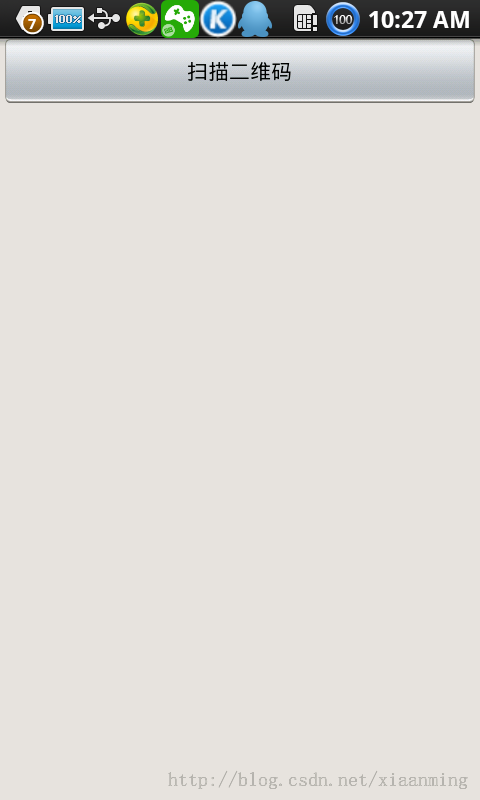

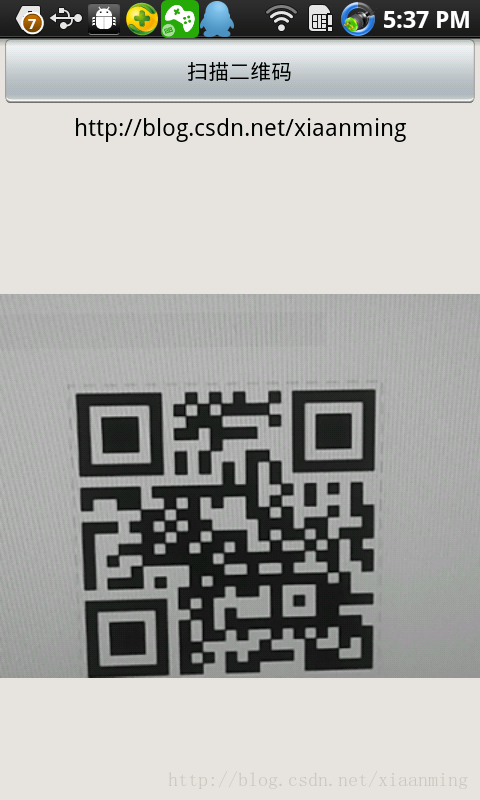
以上就是本文的全部内容,希望对大家学习Android软件编程有所帮助。