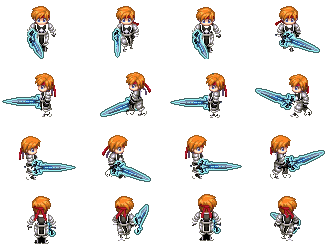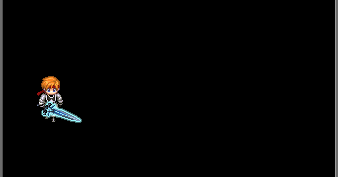1. SurfaceView的定义
通常情况程序的View和用户响应都是在同一个线程中处理的,这也是为什么处理长时间事件(例如访问网络)需要放到另外的线程中去(防止阻塞当前UI线程的操作和绘制)。但是在其他线程中却不能修改UI元素,例如用后台线程更新自定义View(调用View的在自定义View中的onDraw函数)是不允许的。
如果需要在另外的线程绘制界面、需要迅速的更新界面或则渲染UI界面需要较长的时间,这种情况就要使用SurfaceView了。SurfaceView中包含一个Surface对象,而Surface是可以在后台线程中绘制的。SurfaceView的性质决定了其比较适合一些场景:需要界面迅速更新、对帧率要求较高的情况。使用SurfaceView需要注意以下几点情况:
SurfaceView和SurfaceHolder.Callback函数都从当前SurfaceView窗口线程中调用(一般而言就是程序的主线程)。有关资源状态要注意和绘制线程之间的同步。
在绘制线程中必须先合法的获取Surface才能开始绘制内容,在SurfaceHolder.Callback.surfaceCreated() 和SurfaceHolder.Callback.surfaceDestroyed()之间的状态为合法的,另外在Surface类型为SURFACE_TYPE_PUSH_BUFFERS时候是不合法的。
额外的绘制线程会消耗系统的资源,在使用SurfaceView的时候要注意这点。
2. SurfaceView的使用
首先继承SurfaceView,并实现SurfaceHolder.Callback接口,实现它的三个方法:surfaceCreated,surfaceChanged,surfaceDestroyed。
(1)surfaceCreated(SurfaceHolder holder):surface创建的时候调用,一般在该方法中启动绘图的线程。
(2)surfaceChanged(SurfaceHolder holder, int format, int width,int height):surface尺寸发生改变的时候调用,如横竖屏切换。
(3)surfaceDestroyed(SurfaceHolder holder) :surface被销毁的时候调用,如退出游戏画面,一般在该方法中停止绘图线程。
还需要获得SurfaceHolder,并添加回调函数,这样这三个方法才会执行。
只要继承SurfaceView类并实现SurfaceHolder.Callback接口就可以实现一个自定义的SurfaceView了,SurfaceHolder.Callback在底层的Surface状态发生变化的时候通知View,SurfaceHolder.Callback具有如下的接口:
(1)surfaceCreated(SurfaceHolder holder):当Surface第一次创建后会立即调用该函数。程序可以在该函数中做些和绘制界面相关的初始化工作,一般情况下都是在另外的线程来绘制界面,所以不要在这个函数中绘制Surface。
(2)surfaceChanged(SurfaceHolder holder, int format, int width,int height):当Surface的状态(大小和格式)发生变化的时候会调用该函数,在surfaceCreated调用后该函数至少会被调用一次。
(3)surfaceDestroyed(SurfaceHolder holder):当Surface被摧毁前会调用该函数,该函数被调用后就不能继续使用Surface了,一般在该函数中来清理使用的资源。
通过SurfaceView的getHolder()函数可以获取SurfaceHolder对象,Surface 就在SurfaceHolder对象内。虽然Surface保存了当前窗口的像素数据,但是在使用过程中是不直接和Surface打交道的,由SurfaceHolder的Canvas lockCanvas()或则Canvas lockCanvas(Rect dirty)函数来获取Canvas对象,通过在Canvas上绘制内容来修改Surface中的数据。如果Surface不可编辑或则尚未创建调用该函数会返回null,在 unlockCanvas() 和 lockCanvas()中Surface的内容是不缓存的,所以需要完全重绘Surface的内容,为了提高效率只重绘变化的部分则可以调用lockCanvas(Rect dirty)函数来指定一个dirty区域,这样该区域外的内容会缓存起来。在调用lockCanvas函数获取Canvas后,SurfaceView会获取Surface的一个同步锁直到调用unlockCanvasAndPost(Canvas canvas)函数才释放该锁,这里的同步机制保证在Surface绘制过程中不会被改变(被摧毁、修改)。
当在Canvas中绘制完成后,调用函数unlockCanvasAndPost(Canvas canvas)来通知系统Surface已经绘制完成,这样系统会把绘制完的内容显示出来。为了充分利用不同平台的资源,发挥平台的最优效果可以通过SurfaceHolder的setType函数来设置绘制的类型,目前接收如下的参数:
(1)SURFACE_TYPE_NORMAL:用RAM缓存原生数据的普通Surface
(2)SURFACE_TYPE_HARDWARE:适用于DMA(Direct memory access )引擎和硬件加速的Surface
(3)SURFACE_TYPE_GPU:适用于GPU加速的Surface
(4)SURFACE_TYPE_PUSH_BUFFERS:表明该Surface不包含原生数据,Surface用到的数据由其他对象提供,在Camera图像预览中就使用该类型的Surface,有Camera负责提供给预览Surface数据,这样图像预览会比较流畅。如果设置这种类型则就不能调用lockCanvas来获取Canvas对象了。
访问SurfaceView的底层图形是通过SurfaceHolder接口来实现的,通过getHolder()方法可以得到这个SurfaceHolder对象。你应该实现surfaceCreated(SurfaceHolder)和surfaceDestroyed(SurfaceHolder)方法来知道在这个Surface在窗口的显示和隐藏过程中是什么时候创建和销毁的。
注意:一个SurfaceView只在SurfaceHolder.Callback.surfaceCreated() 和 SurfaceHolder.Callback.surfaceDestroyed()调用之间是可用的,其他时间是得不到它的Canvas对象的(null)。
3. SurfaceView实战
下面通过一个小demo来学习SurfaceView在实际项目中的使用,绘制一个精灵,该精灵有四个方向的行走动画,让精灵沿着屏幕四周不停的行走。游戏中精灵素材和最终实现的效果图:
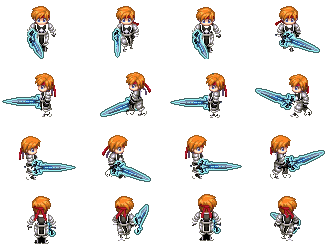
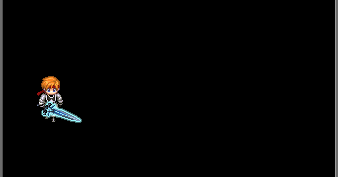
首先创建核心类GameView.java,源码如下:
public class GameView extends SurfaceView implementsSurfaceHolder.Callback { //屏幕宽高public static int SCREEN_WIDTH;public static int SCREEN_HEIGHT; private Context mContext;private SurfaceHolder mHolder;//最大帧数 (1000 / 30)private static final int DRAW_INTERVAL = 30; private DrawThread mDrawThread;private FrameAnimation []spriteAnimations;private Sprite mSprite;private int spriteWidth = 0;private int spriteHeight = 0;private float spriteSpeed = (float)((500 * SCREEN_WIDTH / 480) * 0.001);private int row = 4;private int col = 4; public GameSurfaceView(Context context) {super(context);this.mContext = context;mHolder = this.getHolder();mHolder.addCallback(this);initResources(); mSprite = new Sprite(spriteAnimations,0,0,spriteWidth,spriteHeight,spriteSpeed);} private void initResources() {Bitmap[][] spriteImgs = generateBitmapArray(mContext, R.drawable.sprite, row, col);spriteAnimations = new FrameAnimation[row];for(int i = 0; i < row; i ++) {Bitmap []spriteImg = spriteImgs[i];FrameAnimation spriteAnimation = new FrameAnimation(spriteImg,new int[]{150,150,150,150},true);spriteAnimations[i] = spriteAnimation;}} public Bitmap decodeBitmapFromRes(Context context, int resourseId) {BitmapFactory.Options opt = new BitmapFactory.Options();opt.inPreferredConfig = Bitmap.Config.RGB_565;opt.inPurgeable = true;opt.inInputShareable = true; InputStream is = context.getResources().openRawResource(resourseId);return BitmapFactory.decodeStream(is, null, opt);} public Bitmap createBitmap(Context context, Bitmap source, int row,int col, int rowTotal, int colTotal) {Bitmap bitmap = Bitmap.createBitmap(source,(col - 1) * source.getWidth() / colTotal,(row - 1) * source.getHeight() / rowTotal, source.getWidth()/ colTotal, source.getHeight() / rowTotal);return bitmap;} public Bitmap[][] generateBitmapArray(Context context, int resourseId,int row, int col) {Bitmap bitmaps[][] = new Bitmap[row][col];Bitmap source = decodeBitmapFromRes(context, resourseId);this.spriteWidth = source.getWidth() / col;this.spriteHeight = source.getHeight() / row;for (int i = 1; i <= row; i++) {for (int j = 1; j <= col; j++) {bitmaps[i - 1][j - 1] = createBitmap(context, source, i, j,row, col);}}if (source != null && !source.isRecycled()) {source.recycle();source = null;}return bitmaps;} public void surfaceChanged(SurfaceHolder holder, int format, int width,int height) {} public void surfaceCreated(SurfaceHolder holder) {if(null == mDrawThread) {mDrawThread = new DrawThread();mDrawThread.start();}} public void surfaceDestroyed(SurfaceHolder holder) {if(null != mDrawThread) {mDrawThread.stopThread();}} private class DrawThread extends Thread {public boolean isRunning = false; public DrawThread() {isRunning = true;} public void stopThread() {isRunning = false;boolean workIsNotFinish = true;while (workIsNotFinish) {try {this.join();// 保证run方法执行完毕} catch (InterruptedException e) {// TODO Auto-generated catch blocke.printStackTrace();}workIsNotFinish = false;}} public void run() {long deltaTime = 0;long tickTime = 0;tickTime = System.currentTimeMillis();while (isRunning) {Canvas canvas = null;try {synchronized (mHolder) {canvas = mHolder.lockCanvas();//设置方向mSprite.setDirection();//更新精灵位置mSprite.updatePosition(deltaTime);drawSprite(canvas);}} catch (Exception e) {e.printStackTrace();} finally {if (null != mHolder) {mHolder.unlockCanvasAndPost(canvas);}} deltaTime = System.currentTimeMillis() - tickTime;if(deltaTime < DRAW_INTERVAL) {try {Thread.sleep(DRAW_INTERVAL - deltaTime);} catch (InterruptedException e) {e.printStackTrace();}}tickTime = System.currentTimeMillis();} }} private void drawSprite(Canvas canvas) {//清屏操作canvas.drawColor(Color.BLACK);mSprite.draw(canvas);} }GameView.java中包含了一个绘图线程DrawThread,在线程的run方法中锁定Canvas、绘制精灵、更新精灵位置、释放Canvas等操作。因为精灵素材是一张大图,所以这里进行了裁剪生成一个二维数组。使用这个二维数组初始化了精灵四个方向的动画,下面看Sprite.java的源码。
public class Sprite { public static final int DOWN = 0;public static final int LEFT = 1;public static final int RIGHT = 2;public static final int UP = 3; public float x;public float y;public int width;public int height;//精灵行走速度public double speed;//精灵当前行走方向public int direction;//精灵四个方向的动画public FrameAnimation[] frameAnimations; public Sprite(FrameAnimation[] frameAnimations, int positionX,int positionY, int width, int height, float speed) {this.frameAnimations = frameAnimations;this.x = positionX;this.y = positionY;this.width = width;this.height = height;this.speed = speed;} public void updatePosition(long deltaTime) {switch (direction) {case LEFT://让物体的移动速度不受机器性能的影响,每帧精灵需要移动的距离为:移动速度*时间间隔this.x = this.x - (float) (this.speed * deltaTime);break;case DOWN:this.y = this.y + (float) (this.speed * deltaTime);break;case RIGHT:this.x = this.x + (float) (this.speed * deltaTime);break;case UP:this.y = this.y - (float) (this.speed * deltaTime);break;}} /** * 根据精灵的当前位置判断是否改变行走方向 */public void setDirection() {if (this.x <= 0&& (this.y + this.height) < GameSurfaceView.SCREEN_HEIGHT) {if (this.x < 0)this.x = 0;this.direction = Sprite.DOWN;} else if ((this.y + this.height) >= GameSurfaceView.SCREEN_HEIGHT&& (this.x + this.width) < GameSurfaceView.SCREEN_WIDTH) {if ((this.y + this.height) > GameSurfaceView.SCREEN_HEIGHT)this.y = GameSurfaceView.SCREEN_HEIGHT - this.height;this.direction = Sprite.RIGHT;} else if ((this.x + this.width) >= GameSurfaceView.SCREEN_WIDTH&& this.y > 0) {if ((this.x + this.width) > GameSurfaceView.SCREEN_WIDTH)this.x = GameSurfaceView.SCREEN_WIDTH - this.width;this.direction = Sprite.UP;} else {if (this.y < 0)this.y = 0;this.direction = Sprite.LEFT;} } public void draw(Canvas canvas) {FrameAnimation frameAnimation = frameAnimations[this.direction];Bitmap bitmap = frameAnimation.nextFrame();if (null != bitmap) {canvas.drawBitmap(bitmap, x, y, null);}}}精灵类主要是根据当前位置判断行走的方向,然后根据行走的方向更新精灵的位置,再绘制自身的动画。由于精灵的动画是一帧一帧的播放图片,所以这里封装了FrameAnimation.java,源码如下:
public class FrameAnimation{/**动画显示的需要的资源 */private Bitmap[] bitmaps;/**动画每帧显示的时间 */private int[] duration;/**动画上一帧显示的时间 */protected Long lastBitmapTime;/**动画显示的索引值,防止数组越界 */protected int step;/**动画是否重复播放 */protected boolean repeat;/**动画重复播放的次数*/protected int repeatCount; /** * @param bitmap:显示的图片<br/> * @param duration:图片显示的时间<br/> * @param repeat:是否重复动画过程<br/> */public FrameAnimation(Bitmap[] bitmaps, int duration[], boolean repeat) {this.bitmaps = bitmaps;this.duration = duration;this.repeat = repeat;lastBitmapTime = null;step = 0;} public Bitmap nextFrame() {// 判断step是否越界if (step >= bitmaps.length) {//如果不无限循环if( !repeat ) {return null;} else {lastBitmapTime = null;}} if (null == lastBitmapTime) {// 第一次执行lastBitmapTime = System.currentTimeMillis();return bitmaps[step = 0];} // 第X次执行long nowTime = System.currentTimeMillis();if (nowTime - lastBitmapTime <= duration[step]) {// 如果还在duration的时间段内,则继续返回当前Bitmap// 如果duration的值小于0,则表明永远不失效,一般用于背景return bitmaps[step];}lastBitmapTime = nowTime;return bitmaps[step++];// 返回下一Bitmap} }FrameAnimation根据每一帧的显示时间返回当前的图片帧,若没有超过指定的时间则继续返回当前帧,否则返回下一帧。
接下来需要做的是让Activty显示的View为我们之前创建的GameView,然后设置全屏显示。
public void onCreate(Bundle savedInstanceState) { super.onCreate(savedInstanceState);getWindow().setFlags(WindowManager.LayoutParams.FLAG_FULLSCREEN, WindowManager.LayoutParams.FLAG_FULLSCREEN); requestWindowFeature(Window.FEATURE_NO_TITLE); getWindow().setFlags(WindowManager.LayoutParams.FLAG_KEEP_SCREEN_ON, WindowManager.LayoutParams.FLAG_KEEP_SCREEN_ON);DisplayMetrics outMetrics = new DisplayMetrics(); this.getWindowManager().getDefaultDisplay().getMetrics(outMetrics); GameSurfaceView.SCREEN_WIDTH = outMetrics.widthPixels; GameSurfaceView.SCREEN_HEIGHT = outMetrics.heightPixels; GameSurfaceView gameView = new GameSurfaceView(this); setContentView(gameView); }现在运行Android工程,应该就可以看到一个手持宝剑的武士在沿着屏幕不停的走了。