<?xml version="1.0" encoding="utf-8"?> <resources> <attr name="titleText" format="string" /><attr name="titleTextColor" format="color" /><attr name="titleTextSize" format="dimension" /> <declare-styleable name="CustomTitleView"> <attr name="titleText" /> <attr name="titleTextColor" /> <attr name="titleTextSize" /></declare-styleable></resources>我们定义了字体,字体颜色,字体大小3个属性,format是值该属性的取值类型:
<RelativeLayout xmlns:android="http://schemas.android.com/apk/res/android"xmlns:tools="http://schemas.android.com/tools"xmlns:custom="http://schemas.android.com/apk/res/com.example.customview01"android:layout_width="match_parent"android:layout_height="match_parent" > <com.example.customview01.view.CustomTitleView android:layout_width="200dp" android:layout_height="100dp" custom:titleText="3712" custom:titleTextColor="#ff0000" custom:titleTextSize="40sp" /></RelativeLayout>一定要引入 xmlns:custom="http://schemas.android.com/apk/res/com.example.customview01"我们的命名空间,后面的包路径指的是项目的package
/** * 文本 */private String mTitleText;/** * 文本的颜色 */private int mTitleTextColor;/** * 文本的大小 */private int mTitleTextSize; /** * 绘制时控制文本绘制的范围 */private Rect mBound;private Paint mPaint; public CustomTitleView(Context context, AttributeSet attrs){ this(context, attrs, 0);} public CustomTitleView(Context context){ this(context, null);} /** * 获得我自定义的样式属性 * * @param context * @param attrs * @param defStyle */public CustomTitleView(Context context, AttributeSet attrs, int defStyle){ super(context, attrs, defStyle); /*** 获得我们所定义的自定义样式属性*/ TypedArray a = context.getTheme().obtainStyledAttributes(attrs, R.styleable.CustomTitleView, defStyle, 0); int n = a.getIndexCount(); for (int i = 0; i < n; i++) {int attr = a.getIndex(i);switch (attr){case R.styleable.CustomTitleView_titleText: mTitleText = a.getString(attr); break;case R.styleable.CustomTitleView_titleTextColor: // 默认颜色设置为黑色 mTitleTextColor = a.getColor(attr, Color.BLACK); break;case R.styleable.CustomTitleView_titleTextSize: // 默认设置为16sp,TypeValue也可以把sp转化为px mTitleTextSize = a.getDimensionPixelSize(attr, (int) TypedValue.applyDimension( TypedValue.COMPLEX_UNIT_SP, 16, getResources().getDisplayMetrics())); break; }} a.recycle();/*** 获得绘制文本的宽和高*/ mPaint = new Paint(); mPaint.setTextSize(mTitleTextSize); // mPaint.setColor(mTitleTextColor); mBound = new Rect(); mPaint.getTextBounds(mTitleText, 0, mTitleText.length(), mBound); } 我们重写了3个构造方法,默认的布局文件调用的是两个参数的构造方法,所以记得让所有的构造调用我们的三个参数的构造,我们在三个参数的构造中获得自定义属性。@Overrideprotected void onMeasure(int widthMeasureSpec, int heightMeasureSpec){ super.onMeasure(widthMeasureSpec, heightMeasureSpec);} @Overrideprotected void onDraw(Canvas canvas){ mPaint.setColor(Color.YELLOW); canvas.drawRect(0, 0, getMeasuredWidth(), getMeasuredHeight(), mPaint);mPaint.setColor(mTitleTextColor); canvas.drawText(mTitleText, getWidth() / 2 - mBound.width() / 2, getHeight() / 2 + mBound.height() / 2, mPaint);} 此时的效果是:
是不是觉得还不错,基本已经实现了自定义View。但是此时如果我们把布局文件的宽和高写成wrap_content,会发现效果并不是我们的预期:
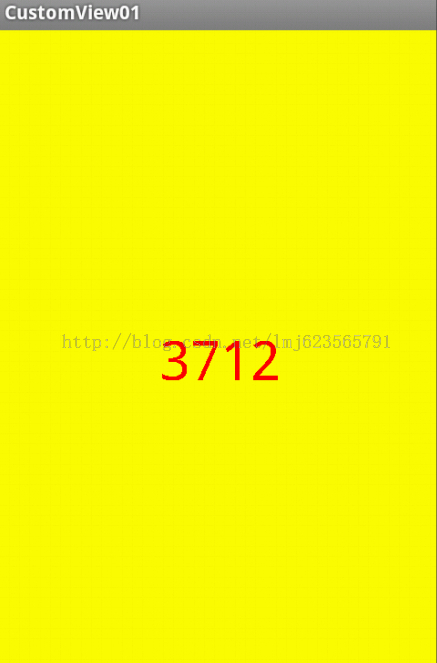
系统帮我们测量的高度和宽度都是MATCH_PARNET,当我们设置明确的宽度和高度时,系统帮我们测量的结果就是我们设置的结果,当我们设置为WRAP_CONTENT,或者MATCH_PARENT系统帮我们测量的结果就是MATCH_PARENT的长度。
所以,当设置了WRAP_CONTENT时,我们需要自己进行测量,即重写onMesure方法”:
重写之前先了解MeasureSpec的specMode,一共三种类型:
EXACTLY:一般是设置了明确的值或者是MATCH_PARENT
AT_MOST:表示子布局限制在一个最大值内,一般为WARP_CONTENT
UNSPECIFIED:表示子布局想要多大就多大,很少使用
下面是我们重写onMeasure代码:
@Override protected void onMeasure(int widthMeasureSpec, int heightMeasureSpec) {int widthMode = MeasureSpec.getMode(widthMeasureSpec);int widthSize = MeasureSpec.getSize(widthMeasureSpec);int heightMode = MeasureSpec.getMode(heightMeasureSpec);int heightSize = MeasureSpec.getSize(heightMeasureSpec);int width;int height ;if (widthMode == MeasureSpec.EXACTLY){ width = widthSize;} else{ mPaint.setTextSize(mTitleTextSize); mPaint.getTextBounds(mTitle, 0, mTitle.length(), mBounds); float textWidth = mBounds.width(); int desired = (int) (getPaddingLeft() + textWidth + getPaddingRight()); width = desired;} if (heightMode == MeasureSpec.EXACTLY){ height = heightSize;} else{ mPaint.setTextSize(mTitleTextSize); mPaint.getTextBounds(mTitle, 0, mTitle.length(), mBounds); float textHeight = mBounds.height(); int desired = (int) (getPaddingTop() + textHeight + getPaddingBottom()); height = desired;} setMeasuredDimension(width, height); } 现在我们修改下布局文件:<RelativeLayout xmlns:android="http://schemas.android.com/apk/res/android"xmlns:tools="http://schemas.android.com/tools"xmlns:custom="http://schemas.android.com/apk/res/com.example.customview01"android:layout_width="match_parent"android:layout_height="match_parent" > <com.example.customview01.view.CustomTitleView android:layout_width="wrap_content" android:layout_height="wrap_content" custom:titleText="3712" android:padding="10dp" custom:titleTextColor="#ff0000" android:layout_centerInParent="true" custom:titleTextSize="40sp" /></RelativeLayout>现在的效果是:
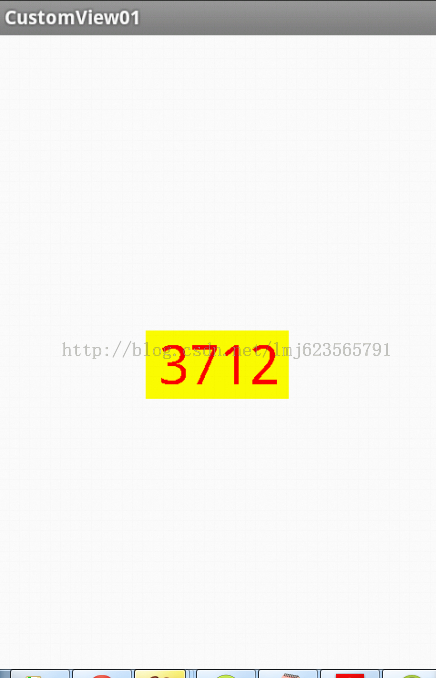
完全复合我们的预期,现在我们可以对高度、宽度进行随便的设置了,基本可以满足我们的需求。
当然了,这样下来我们这个自定义View与TextView相比岂不是没什么优势,所有我们觉得给自定义View添加一个事件:
在构造中添加:
this.setOnClickListener(new OnClickListener() { @Overridepublic void onClick(View v){ mTitleText = randomText(); postInvalidate();}}); private String randomText(){ Random random = new Random(); Set<Integer> set = new HashSet<Integer>(); while (set.size() < 4) {int randomInt = random.nextInt(10);set.add(randomInt); } StringBuffer sb = new StringBuffer(); for (Integer i : set) {sb.append("" + i); }return sb.toString();} 下面再来运行: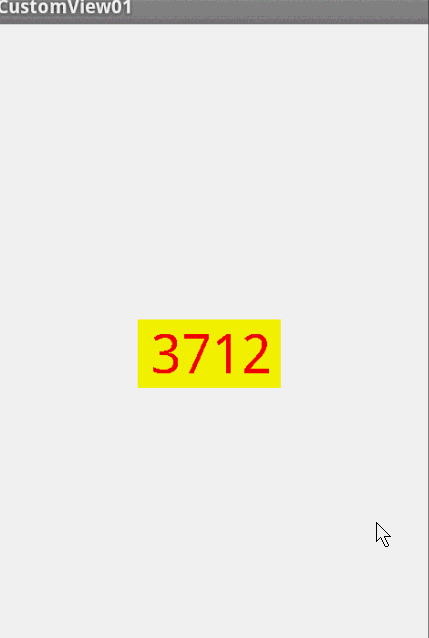
我们添加了一个点击事件,每次让它随机生成一个4位的随机数,有兴趣的可以在onDraw中添加一点噪点,然后改写为验证码,是不是感觉很不错。
源码下载: Android自定义View
以上就是本文的全部内容,希望对大家的学习有所帮助,也希望大家多多支持脚本之家。